Loading Envelopes
You can load Envelope DL and Envelope Com 10.
The address is automatically rotated and printed according to the envelope's direction by specifying with the printer driver properly.
 Important
Important
-
Do not use the following envelopes. They could jam in the printer or cause the printer to malfunction.
- Envelopes with an embossed or treated surface
- Envelopes with a double flap
- Envelopes whose gummed flaps are already moistened and adhesive
-
Prepare envelopes.
-
Press down on all four corners and edges of the envelopes to flatten them.
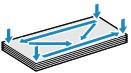
-
If the envelopes are curled, hold the opposite corners and gently twist them in the opposite direction.
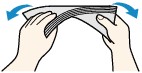
- If the corner of the envelope flap is folded, flatten it.
-
Use a pen to press the leading edge in the inserting direction flat and sharpen the crease.
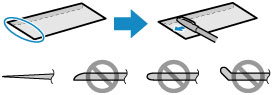
The figures above show a side view of the leading edge of the envelope.
 Important
Important- The envelopes may jam in the printer if they are not flat or the edges are not aligned. Make sure that no curl or puff exceeds 0.1 inch (3 mm).
-
-
Open the paper support (A).
-
Pull out the paper output tray (B) and open the output tray extension (C).

-
Slide the paper guides (D) to open them, and load the envelopes in the center of the rear tray WITH THE ADDRESS SIDE FACING YOU.
The folded flap of the envelope will be faced down on the left side.
Up to 10 envelopes can be loaded at a time.
-
Slide the paper guides (D) to align them with both sides of envelopes.
Do not slide the paper guides too hard against the envelopes. The envelopes may not be fed properly.
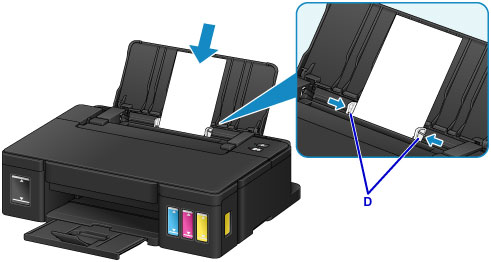
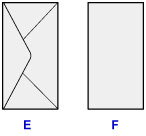
-
Do not load envelopes higher than the load limit mark (G).
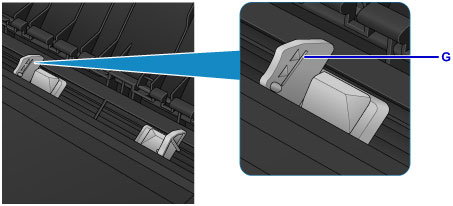
E: Rear side
F: Address side
 Note
Note
 Note
Note
- When printing, select the size and type of the loaded envelopes on the print settings screen of the printer driver.

